Moving Sprites, Saved Config, and Enhanced Workflow
Hello everyone,
Development on the Level Map Editor continues moving forward, and I’m excited to share another update on the recent progress I’ve made! Building on the foundation we’ve established – a downloadable graphical tool for Windows and Linux, designed for creating levels for 2D side-scrollers, using PNG assets and outputting to JSON, which recently reached its MVP with the ability to load saved levels – I’ve been focusing on refining the user experience and adding more essential features.
Here are the key updates in this latest push:
Enhanced Performance (Once More!)
I’ve implemented even more performance optimizations under the hood. These targeted improvements build upon the previous efforts to ensure the editor remains smooth and responsive, even as your levels become more complex.
Improved Workflow with Sprite Movement
Designing your levels just got significantly more fluid thanks to the new sprite move feature. You can now simply click and hold a sprite on the canvas and drag it to a new position. The editor intelligently maintains the sprite’s order within the layers of sprites, which is crucial for visual correctness. Made a mistake or want to reposition temporarily? A simple right-click while dragging will instantly snap the sprite back to its original position on the canvas. This makes fine-tuning layouts much quicker than deleting and re-placing!
Automatic Canvas Adjustment on Load
Picking up where you left off is now even better. While I previously added the ability to load saved level data using CTRL+L or the dedicated load feature, I’ve now enhanced this. Upon loading a level-data file, the canvas will automatically adjust its size to match the dimensions specified in that file. This ensures that the entirety of your saved work is immediately visible and accessible without manual resizing or extensive panning.
Streamlined Configuration Loading
Based on feedback and the desire for a faster workflow, especially when working on the same game project repeatedly, I’ve improved how the editor handles configuration. While the custom configuration UI is very helpful for initial setup and customization within allowed fields, re-entering the same values each time can be redundant. The editor now automatically saves your configuration settings to a local file named user_config.yml located next to the editor executable. If this file exists when you launch the editor, it will automatically load the configuration from there, completely skipping the configuration UI form. This significantly speeds up your entry into the editor workspace. If you ever need to change your configuration via the UI again, simply delete the user_config.yml file, and the editor will present the UI form on the next launch until a new file is created. This builds upon the flexible configuration options and YAML defaults I introduced in previous updates.
Subtle UI Polish
I’ve added a few visual tweaks to make the editor even easier on the eyes and further smooth the workflow. This includes giving contrasting backgrounds to icons and buttons, which improves visibility and helps guide the user’s eye more effectively, complementing the flatter, more modern UI I’ve been developing.
Setting the Player Start Position
To give you more insight into how your level will play out, you can now set the starting position of the player directly within the editor. This provides a valuable reference point during the design process, helping you visualize the initial player experience in your level.
These updates collectively represent significant steps in making the editor more efficient, user-friendly, and capable. I’m continuously working to refine the tool and add features that empower you to create the best levels possible.
Happy level designing!
Files
Get Level Editor
Level Editor
Easily Create & Test Level Maps with this Graphical Tool
| Status | Released |
| Category | Tool |
| Author | Anomic-Xenon |
| Genre | Platformer |
| Tags | 2D, executable, Game Design, graphical, hitbox, Level Editor, map-editor, pygame, Side Scroller |
More posts
- Bulk Drawing Power Unleashed!May 14, 2025
- Load Level Data to Continue Building !May 04, 2025
- Internationalization, Themes, and Better PerformanceMay 01, 2025
- Linux, Animation, and Awesome and Exciting Updates !Apr 30, 2025
- UI Tooltips + Editor Independent from Game EnvironmentApr 25, 2025
- Run and Stop the Game Directly From the EditorApr 24, 2025
- User ManualApr 22, 2025
- PNG Game Assets for InputApr 22, 2025
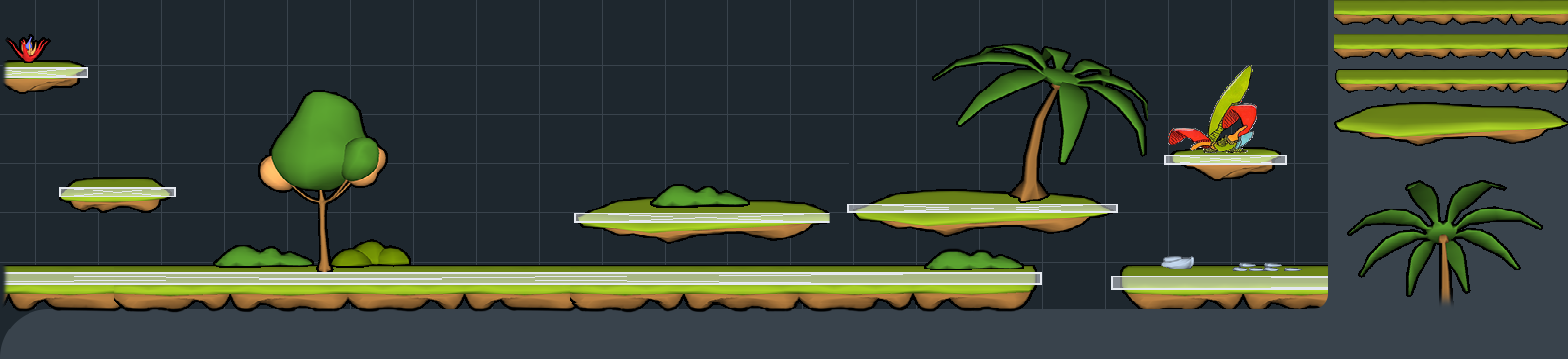
Leave a comment
Log in with itch.io to leave a comment.